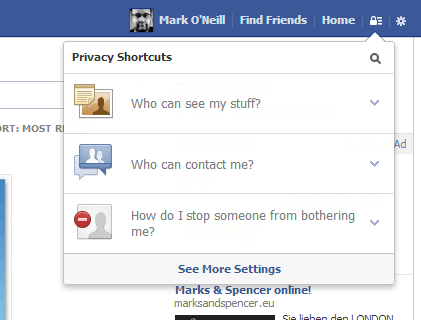
Facebook has always been in a position where it has been constantly criticised for its lack of privacy amongst users. Whether it’s changing something without notifying the users (which then reveals private information), or not giving enough information to give the user a choice over what is shown, Facebook has always been caught between a rock and a hard place.
But now they seem to be making some strides with the latter issue by providing the user with a clickable privacy control panel, clearly showing their options, and how to change them, if necessary.
The privacy control panel is located in the top-right hand corner of the Facebook page, and is shown on the page as a small padlock icon. If you click on that, a small menu drops down, but like Doctor Who’s Tardis, it’s bigger on the inside than on the outside. Don’t be deceived into thinking it’s just three options. All you need to do is click an option for the menu to drop down and provide another option, and so on.
The three initial options are clearly laid out and are self-explanatory. The first one – “who can see my stuff?” is probably the most important one of all. After all, all it takes is one misconfigured option for your “private” information to be unwittingly revealed to the world. So it pays to spend a few minutes each week, just reviewing the settings and making sure that people outside your Friends list can see only what you want them to see. There are many advantages to having public posts and encouraging subscribers to your public posts. But you need to be very careful what you show. Making bad jokes about the company you work for, and having those status updates set to “Public” will probably ensure you won’t be working at that company for very long.
So let’s take a look at that first section:
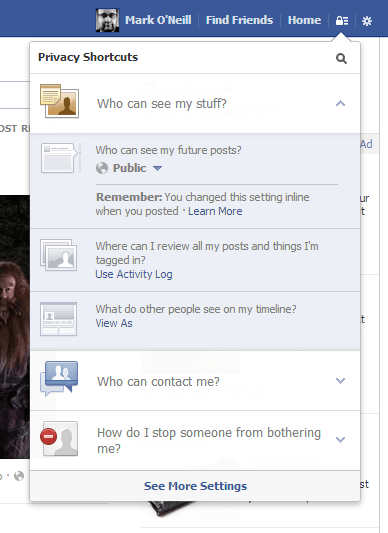
The first part allows you to specify a default privacy setting for all future posts. In my case, it’s “public”. But it is worth stressing here that this privacy setting can be changed with each status update you make. All you are doing here is making a general overall privacy setting – do you want your friends to see most of your stuff? Or the public? Or maybe a customized Friends list? If you want your posts locked down tight, then change the default status here to “Friends”.
It is worth jumping ahead very slightly here and looking at the third option in this section – “what do other people see on my timeline?”. This is a really neat feature where you can pretend to be someone else for a moment and look at your Facebook account from the perspective of a non-Friend / non-subscriber. What does the account look like from the outside? What posts / information are publically accessible? I call this the “mother setting” – I imagine that my mother is snooping around looking at my Facebook page to see what I am saying about her. Since she is not on Facebook and therefore not my “Friend”, what can she see as a non-subscriber? Using this setting, if I see anything that I wouldn’t want my mother seeing, then I will know to change it sharpish.
When you click “view as“, this is what will show :
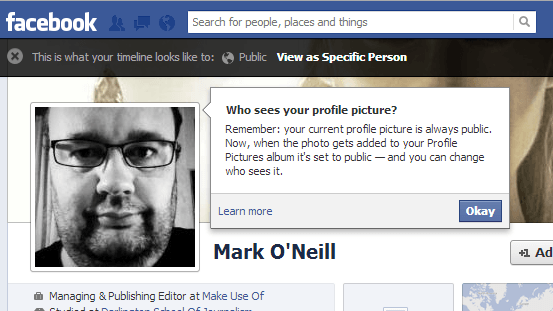
As the screenshot shows, you can view your Facebook page from the perspective of the Public, or you can see what a particular Facebook “Friend” sees. I call this the “Boss Setting”. If you don’t want particular posts to be seen by someone, you can exclude them on a status-by-status basis. But if you want reassurance that you have done it correctly, you can use “view as” and the person’s name to see what is visible and what is not.
The second setting in this section takes you to your Activity Log, where you can see all of your activity on Facebook and where you are tagged.
The second section in the privacy control panel is called “who can contact me?” and this is where you get to decide how accessible you will be, and how your Facebook inbox will handle all incoming messages.
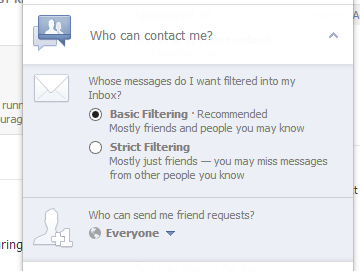
Here, your choices are boiled down to two simple options – Basic or Strict. Very easy, very straightforward, and your choice will depend on what you use your Facebook account for. If you are someone who locks their account down tight and doesn’t want to hear from anyone outside the circle of Friends, then obviously go for Strict Filtering. But if you don’t mind emails coming from outside your circle of Friends, then put it on Basic.
And it’s the same with “who can send me friend requests?“. Your choices here are Everyone or Friends of Friends. Are you willing to consider expanding your circle of friends by befriending strangers? Or would you rather only know people who are already friends with one of your existing friends? Make your choice here.
The last choice is “how do I stop someone from bothering me?“, otherwise known as the “stop nuisances in their tracks” section.
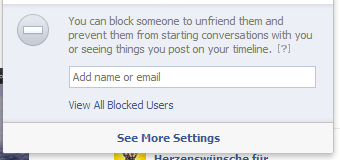
All you do in this section is add their name or email and their page will be blocked. They will also be unable to communicate with you. Obviously this is not a foolproof solution. All it does is stop a specific user, and if someone is determined enough to harass you, they can simply start up another Facebook page under a different name and email, and it’s time for round 2. But for small-time nuisances who are getting on your nerves, this section is more than enough to get rid of them and their relentless yapping and links to Mafia Wars games.
As a company, Facebook has to make money, so it’s in their best interests for as much of your information as possible to be accessible. That makes them more valuable to advertisers and it gives them more information to mine. You are after all asking them to provide you with a social network, so in return they want something back, which is commonly your demographic information. But you have every right to keep your information private. After all, another consequence of revealing too much information is that pedophiles and other sex offenders would use the contact information of Facebook’s younger users in order to prey on them. So privacy online is no joke and definitely not a waste of time.
So as I said, spend some time every week reviewing the settings on your account, or the settings on the account of your child / children. If the end result is privacy and safety, isn’t it worth it in the end?
Hi Mark, awesome post! By the way, I am not surprised that Facebook improves iots User Privacy Controls since its new guidelines (as of October 1, 2011) requiring the secure URL and secure browsing when it comes to creating fan pages, for example. So, it’s cool to see that Facebook cares about us as its users all the time.
Thank you.