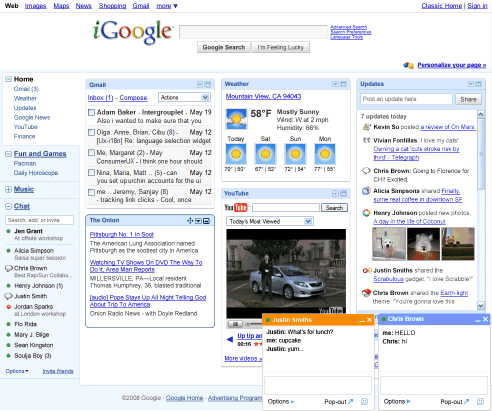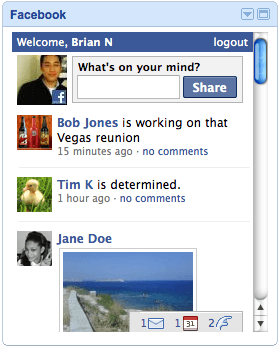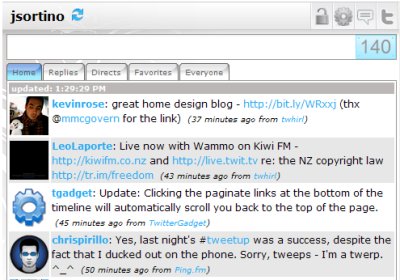iGoogle is perhaps one of Google’s most overlooked tools. It has been around for awhile, but most people either don’t know about it or have not spent a sufficient amount of time investigating it. A few weeks ago, I decided to give it a trial run, and I have been using it regularly ever since. In fact, the first thing I do when I get to work is sign into iGoogle. I am then able to see my Facebook updates, Twitter, email, weather, and Google Docs all on the same webpage. I can also quickly see things like current news, movie showtimes, and upcoming concerts. This is the way I chose to customize my iGoogle platform. To get started on your own iGoogle, go to Google.com/ig.
What sets iGoogle apart from similar tools is its ability to be customized to the liking of each individual user. No two iGoogle platforms are identical, unless it happens to be intentional or a MAJOR coincidence. However, the tradeoff is that it takes awhile to get everything set up. This is why most people opt for something like TweetDeck, where you can be ready to go in 5 minutes. Of course another factor that cannot be ignored is that there are usually multiple “gadgets” with similar features, and some of them are a bit finicky depending on what web browser you are using. It often takes some effort to experiment and find which ones work properly.
Nonetheless, I was still able to get everything I wanted working properly after about 30 minutes, and now all I have to do is sign in and its there. Facebook and Twitter were the two sites for which I had the most trouble finding working gadgets. There are a lot of options out there, but for most of them I experienced difficulties such as huge delays in recent tweets and missing updates from my Facebook newsfeed. To save trouble for those of you using Chrome as your browser, here are the Facebook and Twitter gadgets I am currently using:
iGoogle’s Gmail gadget is another one that I highly recommend. Even if your primary email is not a Gmail address, you can forward it to a Gmail account.
While it does take time to set up, I like having the freedom to choose which gadgets and features I like best. If in the future I decide I’d like to have Pandora on my iGoogle platform (which I will probably add very soon now that I though of it!), all I have to do is type “Pandora” into the gadget search box. Then, I have a variety of Pandora gadgets I can try out and decide which one I like best. I can also drag my new Pandora gadget to wherever I want it to show up on my iGoogle platform.
Additionally, iGoogle does not limit you to the tiny window for each gadget on the main page. There links for most of the gadgets that will pop out whatever website it is getting its feed from in a new browser tab. There is also a sidebar with links that enable you to view a larger version of each gadget individually.
In the future, I hope to see iGoogle become even more innovative, and for developers to continue creating convenient gadgets that work efficiently. If you know of any useful gadgets for iGoogle, please share!