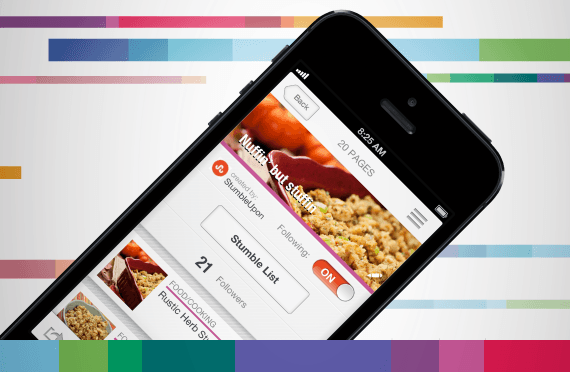
One feature of social media, which has steadily been gaining traction lately, is the concept of “lists”. Facebook has them, and so does Twitter. The latest social media site to begin lists is Stumbleupon, and it is changing the way I look at the site, and how I use it. Used properly, social media lists are extremely useful, yet it is amazing how many people overlook the feature, and / or not use it to their full advantage.
Today I want to take a look at the Lists feature for Facebook, Twitter and Stumbleupon, and explain how each List feature can be put to good use.
In essence, the Lists feature for each service allows you to group your information together in specific categories, for later use.
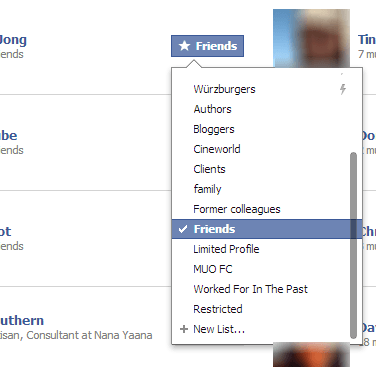
When you go to your Facebook Friends page (accessible from just under your Timeline photo), you will see that each contact has been assigned to a list (normally “friends“). If you drop that list down, you will see other List categories and the possibility to create a new List.
“Restricted” means that the person being friended will only see a partial amount of your Facebook page, namely any public posts, and also photos they are tagged in – nothing else. A limited profile is for when there are things on your profile (photos, comments, etc) which are perhaps not suitable to be shared with everyone (such as your boss or your parents). So you can place them on a “limited profile” to stop them from seeing that inappropriate material.
How do Lists benefit you on Facebook? The simple answer is that, apart from the two reasons given already, you can also customize who sees what by posting content only to a specific List. So any work-related status updates can go to a “colleagues” list (for example) and anything personal to a “friends & family” list.
You can also specify Lists that have to blocked from seeing a particular status update, photo album, video, etc. This is extremely useful if you use Facebook for multiple reasons (work, personal life) and you want to keep the two strands totally separate. After all, if you have a penchant for telling extremely dirty jokes on Facebook, it is perhaps not a good idea for your boss to see them. Otherwise it might affect your next annual performance review.
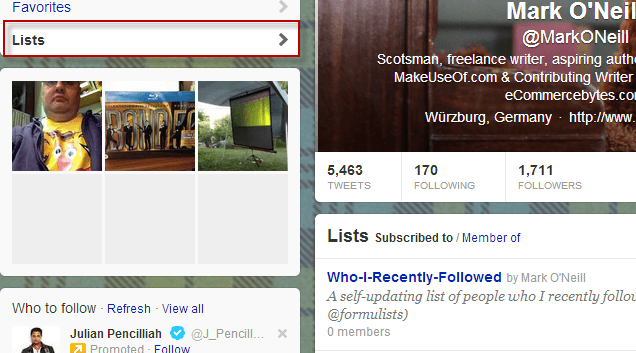
I have to admit that Twitter Lists are something which I haven’t paid too much attention to, up until recently. But this post has motivated me to start doing them again, because they too are very useful.
In order to see your Twitter lists, you must go to your Twitter page (here’s mine) and on the left hand side, there are a list of options – “Lists” is one of them (here’s mine).
If you click on that last link, you will see that you can start a new list or see an existing list. Once you have a list set up, to add someone to it, just go to that person’s Twitter page, and next to the “follow/following” button is another button. Click on that and in the drop-down menu, you’ll see the option “add or remove from lists“. Click that.
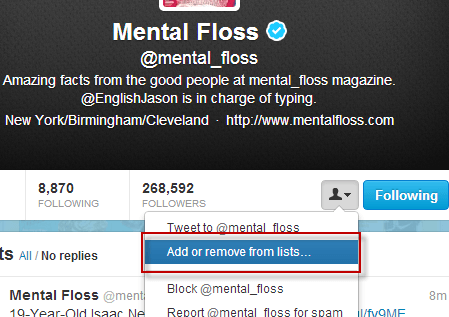
You will then see a list of all the lists you have already set up, as well as an option to create a new list if need be. Tick the box of the list you want to save the person to, then exit.
How do Lists benefit you on Twitter? Well, the more people you follow, the more “noise” you have to filter in order to see the good stuff. So Lists act as a kind of filter. You can click on a List to see only the tweets from the people in that list. Lists also impose some kind of organization to your Twitter lists, so you can find what you are looking for quickly. Last of all, you can promote certain people and certain categories to your followers by tweeting the URL’s to certain lists. So it is also a good marketing and promotion feature.
Stumbleupon
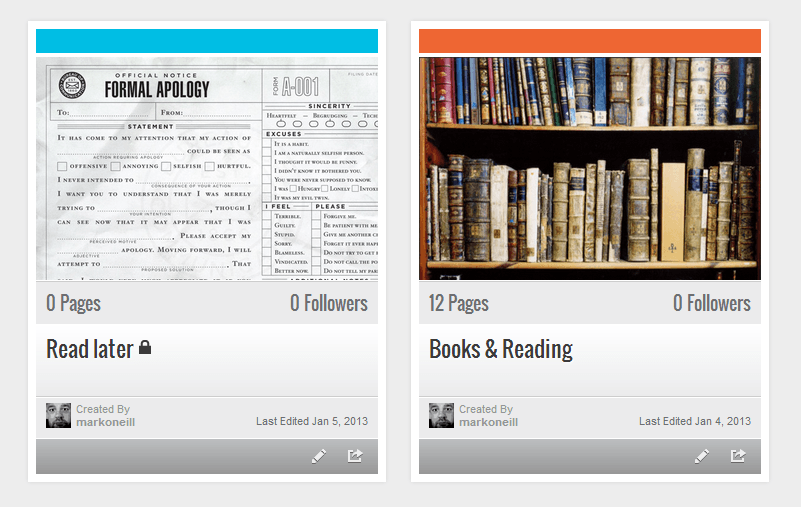
Compared to Facebook and Twitter, Stumbleupon is the newest arrival to the concept of social media lists, but they are integrating quite nicely into the Stumbleupon experience.
From the blog:
We’ve all been there. You’re Stumbling on your iPhone while you’re on the bus to school, but right when you Stumble upon the MOST AMAZING PAGE EVER, it’s time to stash your phone away and head to class. If only you could have saved that page by adding it to the awesome List you just created on StumbleUpon.com, right? Well, today is a day to be thankful for…Lists have come to StumbleUpon on iPhone and iPad!
As well as the iPhone and iPad, you can also access, create, edit and promote your Lists on the Stumbleupon website (here’s mine). Upon clicking a list (such as my List on Books & Reading), you will then see the contents of that List in a beautiful Pinterest-style layout.
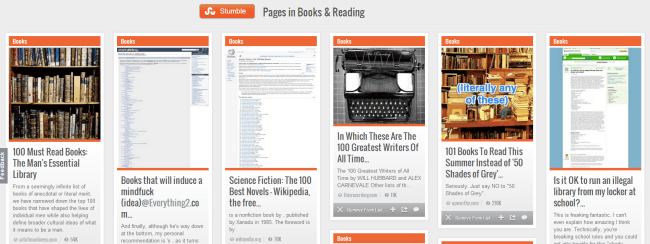
Everyone gets a “Read Later” List by default from Stumbleupon, which is automatically made private. This makes it ideal for pages you want to check on later (instead of just bookmarking them, and in the process, mucking up your browser bookmarks). You can also make your own Lists and decide whether or not you want to make them Public or Private. If they are public, you can then fill them with relevant content and promote them online.
If you would like some Stumbleupon List inspiration, the site showcases the most popular lists here.
Let us know in the comments what Lists you have created online and what practical uses you’ve put them to.